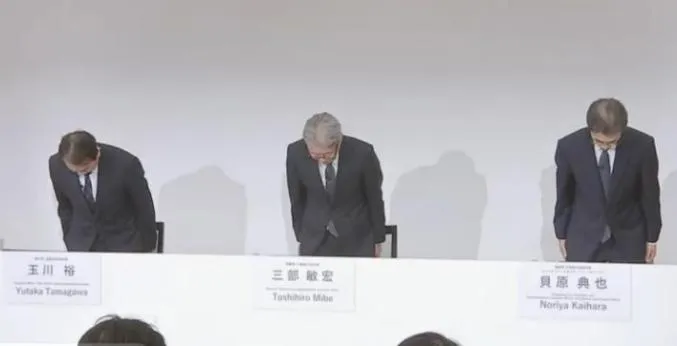Hugo快速入门(Windows)
学习在几分钟内创建一个 Hugo 网站。 在本教程中,您将:
创建站点 添加内容 配置站点 发布网站 先决条件
参考内容
在开始本教程之前,必须
- 安装 Hugo(扩展版,v0.112.0 或更高版本)
- 安装 Git
- 您还必须能够自如地从命令行工作。
创建站点
如果您是 Windows 用户:
- 不要使用命令提示符
- 不要使用 Windows PowerShell
- 从 PowerShell 或 Linux 终端(如 WSL 或 Git Bash)运行这些命令 PowerShell 和 Windows PowerShell 是不同的应用程序。
验证您是否已安装 Hugo v0.112.0 或更高版本。hugo version
c:\hugo\Sites\afeiroom>hugo version
hugo v0.125.1-68c5ad638c2072969e47262926b912e80fd71a77+extended windows/amd64 BuildDate=2024-04-18T08:21:19Z VendorInfo=gohugoio
运行这些命令以创建具有 stack 主题的 Hugo 站点,站点名称为 afeiroom。
c:\hugo\Sites>hugo new site afeiroom # 创建 afeiroom 站点项目
Congratulations! Your new Hugo site was created in c:\hugo\Sites\afeiroom.
……
c:\hugo\Sites>cd afeiroom # 进入站点项目文件夹
c:\hugo\Sites\afeiroom>git init # 初始化一个空的git本地仓库
Initialized empty Git repository in C:/hugo/Sites/afeiroom/.git/
在 master 分支上,您可以找到主题的最新源代码。要使用最新版本,您可以通过在 Hugo 站点的根目录中运行以下命令来克隆存储库:themes/hugo-theme-stack
注意:拉取主题前,先关掉 翻墙代理,不然 git 总是连接错误。
# stack 主题设置感觉好麻烦,暂时不用这个了!!!
c:\hugo\Sites\afeiroom>git clone https://github.com/CaiJimmy/hugo-theme-stack/ themes/hugo-theme-stack # 去官网拉取stack主题
Cloning into 'themes/hugo-theme-stack'...
remote: Enumerating objects: 5065, done.
remote: Counting objects: 100% (336/336), done.
remote: Compressing objects: 100% (197/197), done.
remote: Total 5065 (delta 185), reused 245 (delta 132), pack-reused 4729
Receiving objects: 100% (5065/5065), 1.23 MiB | 2.12 MiB/s, done.
Resolving deltas: 100% (3226/3226), done.
如果您已经在为您的站点使用 Git,您可以通过在 Hugo 站点的根目录中运行以下命令将主题添加为子模块:
git submodule add https://github.com/CaiJimmy/hugo-theme-stack/ themes/hugo-theme-stack
# 拉取 relearn z主题到站点 themes/hugo-theme-relearn 文件夹下
C:\hugo\Sites\afeiroom>git clone https://github.com/McShelby/hugo-theme-relearn.git themes/hugo-theme-relearn
Cloning into 'themes/hugo-theme-relearn'...
remote: Enumerating objects: 529211, done.
remote: Counting objects: 100% (268379/268379), done.
remote: Compressing objects: 100% (8080/8080), done.
remote: Total 529211 (delta 260515), reused 267938 (delta 260184), pack-reused 260832
Receiving objects: 100% (529211/529211), 374.98 MiB | 1.52 MiB/s, done.
Resolving deltas: 100% (326161/326161), done.
在站点配置文件中追加一行,指示当前主题。echo theme = ‘hugo-theme-relearn’ » hugo.toml
c:\hugo\Sites\afeiroom>echo theme = 'hugo-theme-relearn' >> hugo.toml
启动 Hugo 的开发服务器以查看站点。hugo server -D
c:\hugo\Sites\afeiroom>hugo server -D
Watching for changes in c:\hugo\Sites\afeiroom\{archetypes,assets,content,data,i18n,layouts,static,themes}
Watching for config changes in c:\hugo\Sites\afeiroom\hugo.toml, c:\hugo\Sites\afeiroom\themes\hugo-theme-stack\config.yaml
Start building sites …
hugo v0.125.1-68c5ad638c2072969e47262926b912e80fd71a77+extended windows/amd64 BuildDate=2024-04-18T08:21:19Z VendorInfo=gohugoio
| EN
-------------------+-----
Pages | 8
Paginator pages | 0
Non-page files | 0
Static files | 0
Processed images | 1
Aliases | 3
Cleaned | 0
Built in 242 ms
Environment: "development"
Serving pages from disk
Running in Fast Render Mode. For full rebuilds on change: hugo server --disableFastRender
Web Server is available at http://localhost:1313/ (bind address 127.0.0.1)
Press Ctrl+C to stop
用浏览器打开 http://localhost:1313/ 就可以在本地浏览默认的页面了。
按下可停止 Hugo 的开发服务器。Ctrl + C
添加内容
将新页面添加到您的网站。hugo new content posts/my-first-post.md
C:\hugo\Sites\afeiroom>hugo new content posts/my-first-post.md
Content "C:\\hugo\\Sites\\afeiroom\\content\\posts\\my-first-post.md" created
Hugo 在目录content/posts中创建了my-first-post.md文件 。使用编辑器打开该文件。
+++
title = 'My First Post'
date = 2024-01-14T07:07:07+01:00
draft = true
+++
请注意,前面的值是 draft = true。默认情况下,Hugo 不会在您构建网站时发布草稿内容。详细了解草稿内容、未来内容和过期内容。
在帖子正文中添加一些 Markdown,但不要更改draft值。
+++
title = 'My First Post'
date = 2024-01-14T07:07:07+01:00
draft = true
+++
## Introduction
This is **bold** text, and this is *emphasized* text.
Visit the [Hugo](https://gohugo.io) website!
保存文件,然后启动 Hugo 的开发服务器查看站点。您可以运行以下任一命令以包含草稿内容。
hugo server --buildDrafts
hugo server -D
在终端中显示的 URL 中查看您的站点。在继续添加和更改内容时,使开发服务器保持运行。
如果对新内容感到满意,请将 front matter 参数设置为 。draftfalse
Hugo 的渲染引擎符合 Markdown 的 CommonMark 规范。CommonMark组织提供了一个有用的实时测试工具,由参考实现提供支持。
配置站点
使用编辑器,打开项目根目录中的网站配置文件 (hugo.toml)。
baseURL = 'https://example.org/'
languageCode = 'en-us'
title = 'My New Hugo Site'
theme = 'ananke'
进行以下更改:
为您的生产站点设置baseURL。此值必须以协议开头,以斜杠结尾,如上所示。
设置languageCode为您的语言和地区。
为您的生产站点设置title。
启动 Hugo 的开发服务器以查看您的更改,记住包含草稿内容。
hugo server -D
大多数主题作者都提供配置指南和选项。有关详细信息,请务必访问主题的存储库或文档站点。 New Dynamic是Ananke主题的作者,提供配置和使用的文档。他们还提供了一个示范点。
发布网站
在此步骤中,您将发布站点,但不会部署它。
当您发布站点时,Hugo 会在项目根目录中的目录中创建整个静态站点。这包括 HTML 文件和资产,例如图像、CSS 文件和 JavaScript 文件。public
发布网站时,通常不希望包含草稿、未来或过期内容。命令很简单。
hugo
若要了解如何部署站点,请参阅托管和部署部分。
寻求帮助
Hugo 的论坛是一个由用户和开发人员组成的活跃社区,他们回答问题、分享知识并提供示例。快速搜索超过 20,000 个主题通常可以回答您的问题。在提出第一个问题之前,请务必阅读有关请求帮助的信息。
其他资源
有关帮助您学习 Hugo 的其他资源,包括书籍和视频教程,请参阅外部学习资源页面。